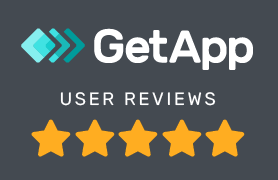iOS App Upgrade Guide
Older version of iPhones handle data scrubbing in different way and in some cases the upgrade processes can result in an error, because the old App data is not successfully removed by the delete App process.
To overcome this, follow these steps: Please note that you will be required to re-enter your login credential.
- Tap Settings > General > Storage & iCloud Usage
- In the top section (Storage), tap Manage Storage
- Select Crises Control App
- Tap Delete App, then head to the App Store to re-download it
- At the App Store search for Crises Control, check latest version number
- Download the App
- Open the App after download
Android App Upgrade Guide
- Settings > Apps > Look for Crises Control > Click uninstall
- Settings > Apps
- Click on Crises Control App
- Tap Uninstall App, then go to Google Play to reinstall it
- At the Google Play store, search for Crises Control, check latest version number
- Install the App
- Open the App after installation
Once this is done, launch the App, immediately after you will be asked to provide your email and password.
You will be asked to allow access to your Location and Contacts and we recommend that you say Allow access to these services as they are an integral part of the service the App provides. You can learn more about why we collect this data and what we do with it in the Crises Control Privacy Policy.